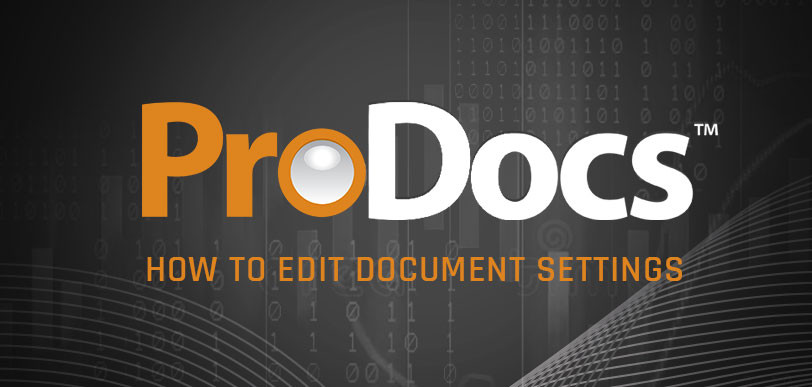Think professionally branding your estimates, invoices, and work orders is time consuming and tough? Think again. ProDocs makes it a breeze. You’ll have more than an edge on your competition with slick design and the industry’s most accurate measurement reports.
Watch the Step-by-Step Video Tutorial
Step-by-Step: Edit the Document Settings
1. Access the Document Settings
Go to Doc Settings. Choose various display options for structure, categories, and price.
2. Select a Label
Add a document label such as estimate or bid to appear at the top of the PDF. Do the same for your invoice label.
3. Include Header Information
Add or edit contact information—your name, company, phone number, and email will be displayed at the top of the PDF.
4. Brand It!
Add your company’s branding by uploading your logo and selecting a color scheme.Use RoofScope with ProDocs!
So what kind of an impact does branding your paperwork really have? Turns out, a massive one. We ran the numbers and found that between the reliable precision of our takeoff reports, robust ProData sheets, and custom-branded paperwork created in ProDocs, you can increase your annual profits by nearly 50%!
Conclusion
Giving prospective and current customers paperwork that is accurate, clear, and branded with your business’s logo and colors is a breeze with ProDocs.
written by RoofScope published on 04. 07. 2025